Facebook is a social networking site used by millions of people around the globe. So its easy to expect many people would be having 2 or more than 2 facebook accounts for different purposes.
Here's how you sign-in to multiple facebook accounts at once : There are two Methods :
Let's say that you signed in to one Account using Internet Explorer, and you am online in it. Now you just need to open FireFox to sign in to another account.
So just minimize "Internet Explorer" and open "FireFox" to sign-in other account. In this way you can be online using " 2 Browsers ".
__________________________________________________________________________________
On the Upper right corner, you will see " Install " click on it.
Google Chrome doesn't allow scripts to be installed directly, here's how you do it :
_________________________________________________________________________________
See below, to know how to install scripts in " FireFox " :
Then Click on " Install " button.
Then " It says that it's a greasemonkey user script, click on install to use it ". Click on " Install "
Now Open " Facebook " on the right upper side you will see " Switch Accounts " >
"Add Account " click on it.
Type "Account Name"and "Password", click on "OK". That's it.
Log-in to one account and when ever you want to use the other account, just click on
If you found this post helpful, please remember to share it. You can even bookmark this site for regular updates.
Here's how you sign-in to multiple facebook accounts at once : There are two Methods :
- Since you can access only one Account in one Internet Browser, you just need to have more Browsers.
Let's say that you signed in to one Account using Internet Explorer, and you am online in it. Now you just need to open FireFox to sign in to another account.
So just minimize "Internet Explorer" and open "FireFox" to sign-in other account. In this way you can be online using " 2 Browsers ".
__________________________________________________________________________________
- You can use this method " Facebook Switch Accounts". First Open " Google Chrome "
On the Upper right corner, you will see " Install " click on it.
Google Chrome doesn't allow scripts to be installed directly, here's how you do it :
- Click on "install" to download the script to your computer
- Then Go to " Customize Google Chrome Button" at the right of the address bar > Settings > Extensions.
- Now drag the "downloaded script" onto the extension page
- And "customize it" and "install" the script .
_________________________________________________________________________________
See below, to know how to install scripts in " FireFox " :
- Open Firefox, search for "Greasemonkey" add-on and install it.
Restart FireFox, ( it's necessary) then on the address bar, paste this link
Then Click on " Install " button.
Then " It says that it's a greasemonkey user script, click on install to use it ". Click on " Install "
Now Open " Facebook " on the right upper side you will see " Switch Accounts " >
"Add Account " click on it.
Type "Account Name"and "Password", click on "OK". That's it.
Log-in to one account and when ever you want to use the other account, just click on
Switch accounts > select the other account
If you found this post helpful, please remember to share it. You can even bookmark this site for regular updates.







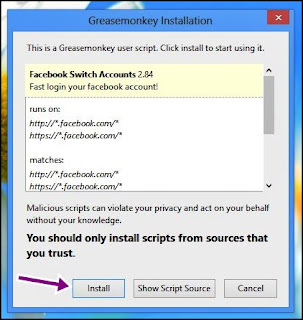



Very informative post with the interesting details about the process. Thanks for the share.
ReplyDeleteBest logo design company | coimbatore partners